UTStarcom UT-300R2U User's Guide
Browse online or download User's Guide for Networking UTStarcom UT-300R2U. UTStarcom UT-300R2U User guide [pl] [ro] [sk] User Manual
- Page / 37
- Table of contents
- BOOKMARKS
- UTStarcom UT-300R2U 1
- Contents 5
- 1 Introduction 7
- Supporting Protocol 8
- System Requirement 9
- LED Indicator 10
- Rear Pane Layout 11
- 2 Hardware Installation 12
- LAN port of your computer 13
- Modem Parameters Setting 14
- Modem Parameters Setting 10 16
- 1. VPI = 0 18
- 2. VCI = 32 18
- Modem Parameters Setting 14 20
- Modem Parameters Setting 16 22
- Modem Parameters Setting 18 24
- Modem Parameters Setting 20 26
- Modem Parameters Setting 22 28
- USB Software Setup 29
- USB Software Setup 24 30
- USB Software Setup 26 32
- Questions & Answers 34
- Questions & Answers 30 36
- UTStarcom, Inc. USA 37
Summary of Contents
UTStarcom UT-300R2UADSL ModemUSER GUIDERelease: 1.0Doc. Code:UTStarcom, Inc.
Introduction 4LED IndicatorIndicator Status DescriptionOFF Power not suppliedPWRON Power supply is onON Have linked to HUBLANBlinkBe transmitting data
5IntroductionRear Pane LayoutInterface FunctionSWITCH POWER on/offPOWER socket PLUG in for powerRESETModem Reset button.Press three times, hardware wi
2 Hardware InstallationPlease connect your ADSL MODEM to computer as thefollowing description:• If connecting to the splitter, connect the “Line”
7Hardware InstallationIf do not need to connect to the splitter,• Connect the modem to wall jack using one telephone cable.• Use Ethernet cable to c
Modem Parameters SettingConfiguring Computer Network Card IP AddressConfiguring your network card’s TCP/IP properties to obtainan IP address automa
9Modem Parameters SettingDefault setting:IP Address: 192.168.1.1Subnet Mask: 255.255.255.0Username: adminPassword: utstar or adminMain interfaceWhen c
Modem Parameters Setting 10Here provide the most common configuration for PPPoE andBridge mode for reference. The CPE shall be configured asfollowing
11Modem Parameters SettingPPP over Ethernet (RFC2516) PPPoE SettingPPPoE is also known as RFC 2516. It is a method ofencapsulating PPP pac
Modem Parameters Setting 12Click on Edit button having VPI/VCI = 32, Check the followingoptions:1. VPI = 02. VCI = 323. Service category “UBR witho
13Modem Parameters Setting2. Click the “Next” button , select the type of network protocol andencapsulation mode over the ATM PVC that your ISP hasin
Copyright © 2005 UTStarcom, Inc. All rights reserved.No part of this documentation may be reproduced in any form or by any means orused to make any
Modem Parameters Setting 143. Select PPP over Ethernet (PPPoE), Click the “Next” button.
15Modem Parameters Setting4. Type the username password given by the MTNL5. Type service name as MTNL . It is optional you can leave it asblank also
Modem Parameters Setting 168. Click the “Next” button, configure the DSL Router IP Addressand Subnet Mask for LAN interface, please use the defaultco
17Modem Parameters Setting9. Click the “Next” button; make sure that the settings belowmatch the settings provided by your ISP. See the following:
Modem Parameters Setting 1810. Click on the “Save/Reboot” button, save your configurations,and then finish the Setting for PPPoE.
19Modem Parameters SettingEthernet over ATM (RFC1483 Bridge) SettingFrom the Home page, click on “Advanced Setup ->Wan”, seethe following.Click on
Modem Parameters Setting 201. Click the “Next” button, and you can set theencapsulation which get from your ADSL serviceprovider, see the following:
21Modem Parameters Setting2. Click the “Next” button , select the check box below toenable this WAN service, see the following:
Modem Parameters Setting 223. Click the “Next” button, make sure that the settings belowmatch the settings provided by your ISP., see the following:C
USB Software Setup Note:The software setup process for all supported operatingsystems is described in this section with operating syst
USB Software Setup 24Just click next, new web will be shown below
25USB Software SetupSelect “Search for a suitable driver for my device(recommended)”, then press next button
USB Software Setup 26If you ADSL Modem USB driver is in CD-ROM, please selectCD –ROM driver, And If USB driver is other a location, pleaseselect Spec
27USB Software SetupWait for a few seconds, below picture will display and you canpress the “Finish” button to complete the USB driverinstalla
Questions & Answers1. Question: Why all LED indicators are off?Answer: • Check the connection between the power adaptor and thepower socket.•
29Questions & Answers For Hub/Switch, you should use straight through cable.3. Question: Why Link LED is not lighting?Answer:Check the connect
Questions & Answers 30Click start -> run (input ping demands) -> Ping 192.168.1.1(MODEM IP ADDRESS).If cannot reach the modem, please
UTStarcom, Inc. USA1275 Harbor Bay Parkway Alameda, CA 94502, USATel: 510-864-8800 Fax: 510-864-8802http://www.utstar.com
Contents1 ...1Features ...
5 ...28
1 IntroductionThis device is a well-designed high-speed ADSL modem/router.Features• One 10/100 Ethernet port• One USB 1.1 Full Speed port• Friendl
Introduction 2• Support for up to 8 Permanent Virtual Circuits (PVC)• Support for up to 8 PPPOE sessionsSupporting Protocol• ITU G.992.1 (G.dmt) An
3IntroductionSystem RequirementRecommended system requirements are:• Pentium 233MHz or above• Memory: 64MB or above• 10M Base-T Ethernet or above•
More documents for Networking UTStarcom UT-300R2U



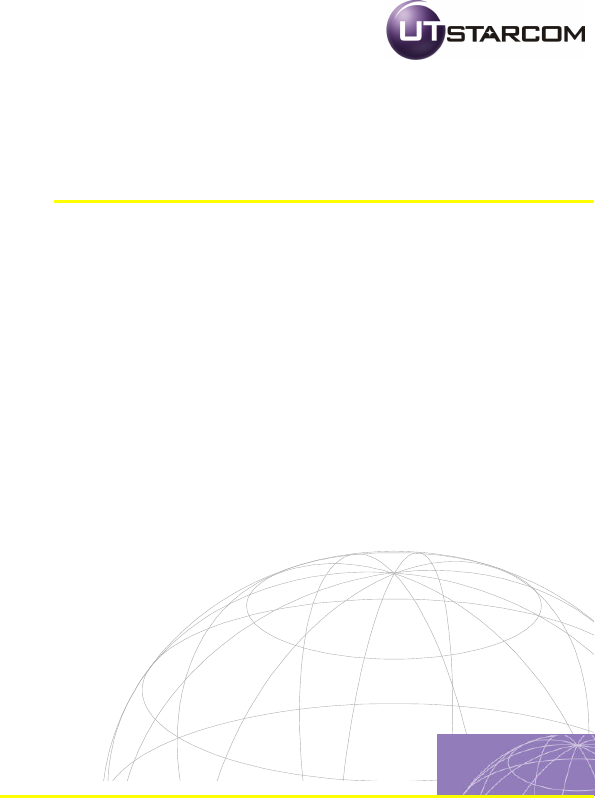
 (7 pages)
(7 pages)







Comments to this Manuals